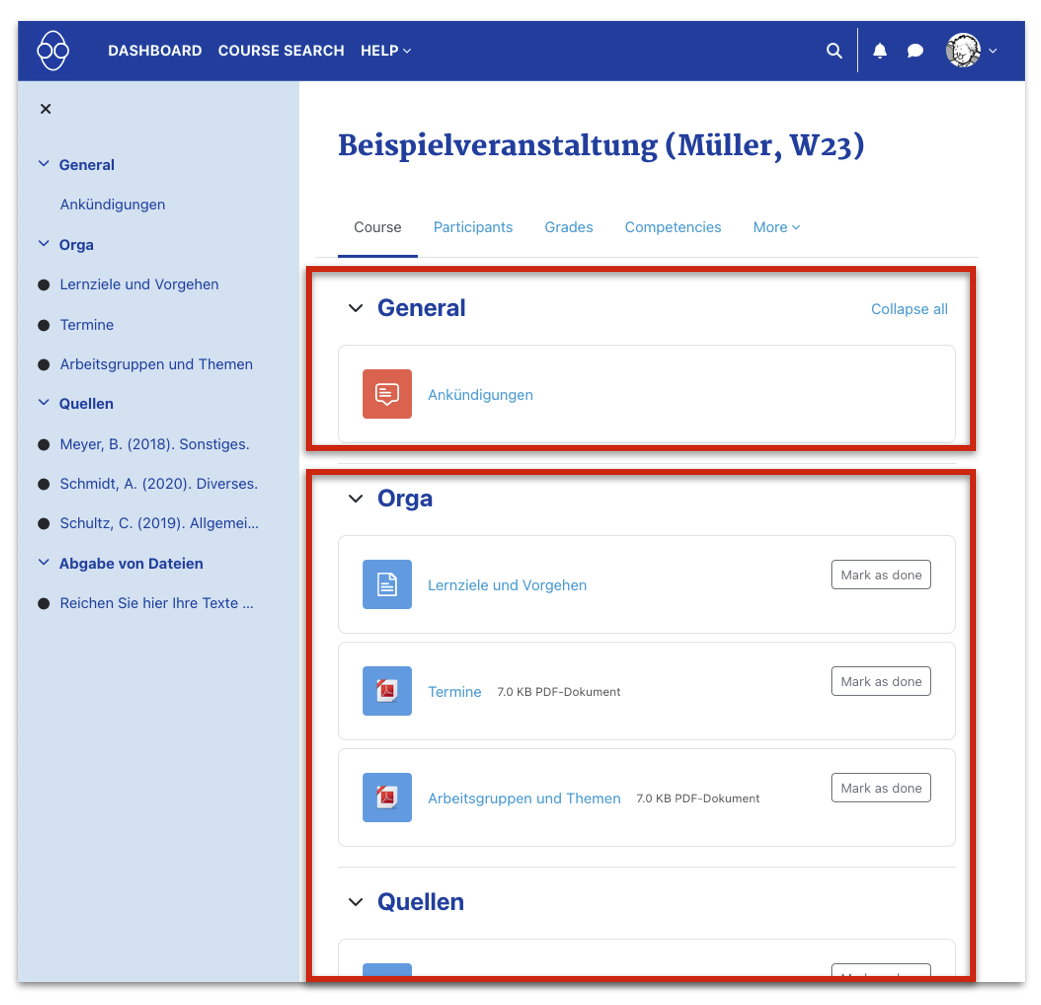Tutorial: Introduction to Moodle for students
| Website: | moodle.haw-hamburg.de |
| Kurs: | moodle.haw-hamburg.de |
| Buch: | Tutorial: Introduction to Moodle for students |
| Gedruckt von: | |
| Datum: | Donnerstag, 21. November 2024, 10:35 |
Beschreibung
The HAW Moodle (Übergangsmoodle) offers students and lecturers virtual course rooms to share media, to communicate and to collaborate. This short tutorial is aimed at new students who would like to have an introduction to the HAW Moodle.
- What is Moodle? What is it used for at the HAW?
- How do I get access to the Moodle and other HAW online services?
- The first Login into Moodle
- The Dashboard - a list of all courses you are enrolled in
- Useful functions in the header menue
- The Course Search - find your courses
- Enrolment in a course by lecturer or by self-enrolment
- Your course room
Inhaltsverzeichnis
- 1. What is Moodle and what is it used for at the HAW?
- 2. How do I get access to the Moodle and other HAW online services?
- 3. Your first login into Moodle
- 4. The Dashboard - a list of all Moodle courses you are enrolled in
- 5. Useful functions in the header menue
- 6. The Course Search - Find your courses
- 7. Enrolement in a course by lecturer or by self-enrolement
- 8. Your course room
1. What is Moodle and what is it used for at the HAW?
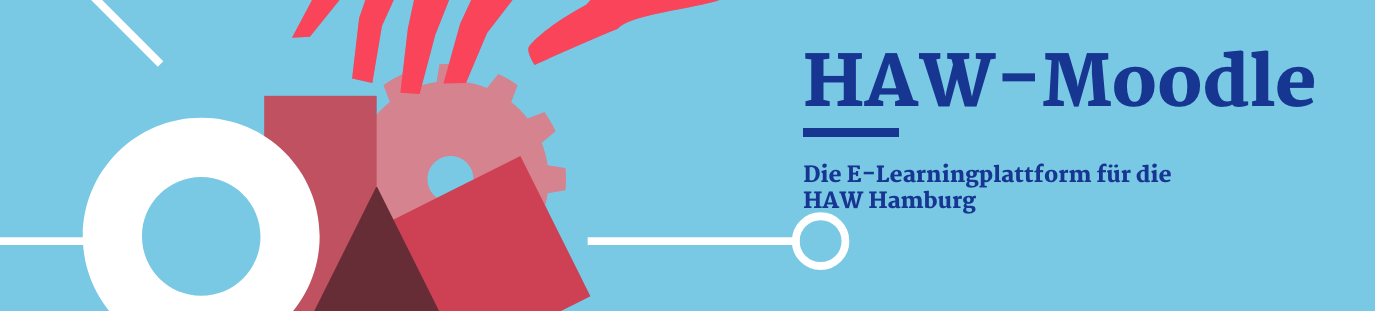
Moodle is an Open Source Learning Management System (LMS) to organise virtual course rooms.
At the HAW the Moodle courses are usually used in parallel to face-to-face courses.
Via Moodle students can:
At the HAW the Moodle courses are usually used in parallel to face-to-face courses.
Via Moodle students can:
- access texts, images, videos and files shared by their lecturers;
- communicate in forums and via comments;
- participate in collaborative or individual activities;
- submit files and tests for grading.
For your study, you will also need Microsoft Teams as part of Microsoft Office 365 for video conferencing and text chat - two things Moodle does not provide.
For both Moodle and MS Teams you need a HAW Microsoft Account with a two-factor-authentification (e.g. a smartphone for the second authentification method). In the next chapter we'll explain how the account works.
2. How do I get access to the Moodle and other HAW online services?
To be able to use the HAW Moodle and Microsoft Office 365 - which includes MS Teams for videoconferencing - you need a HAW Microsoft account with which you can log into HAW online services.
If you do not yet have a HAW Microsoft account, you will find information on the HAW website on
If you do not yet have a HAW Microsoft account, you will find information on the HAW website on
- how to obtain a HAW account (english) and
- how to set up the authentication of the account (english).
More linked ressources can be found on the german version of the webpage.
(as of 26.09.24)
How to handle questions and problems?
If you have questions about registering for the HAW Moodle or about the login in Moodle, please get in touch with your contact person at the HAW - see this list.
Please note that for problems concerning your HAW Microsoft account (e.g. your password doesn't work) you have to contact the "Chipkarten Servicebüro" (Student ID Card Service).
3. Your first login into Moodle
You can find the HAW Moodle at https://moodle.haw-hamburg.de - this webpage is a part of the HAW Moodle.
If this is your first login on a specific device, you need to do a one-time verification of your account.
- Click on the "Login" option at the top right of the screen.
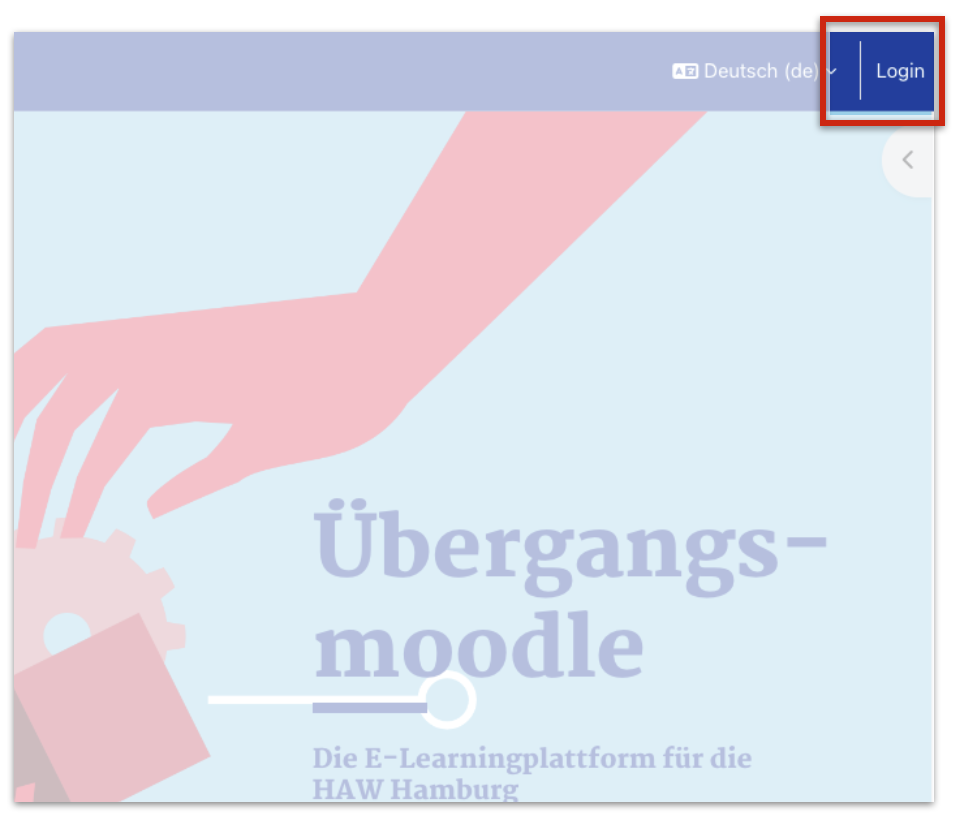
- On the following menue use the yellow login button with the Microsoft symbol to log in. Do not use the lower form, this is designated for accounts of external guests only.
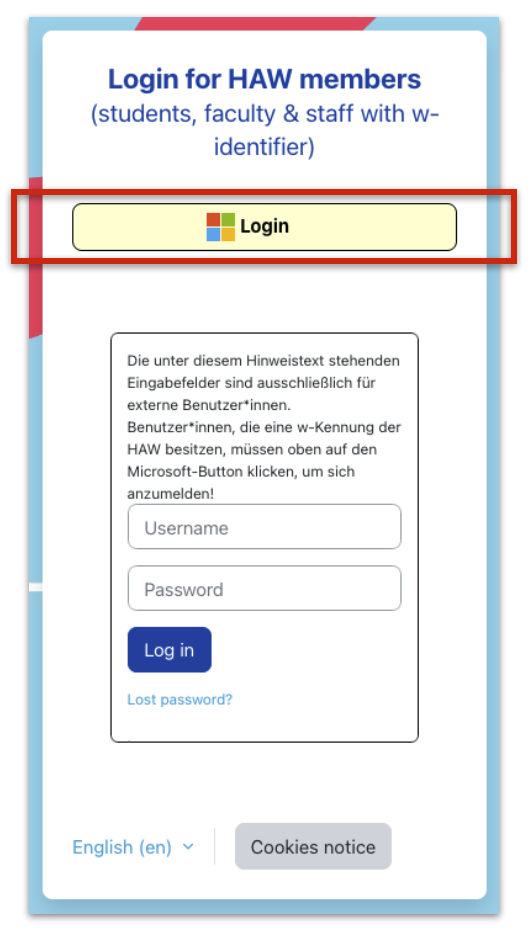
- If this is your first Login, you will be led to a separate screen where
you have to provide your HAW Microsoft account (a "w" followed by two letters, three numbers and "@haw-hamburg.de") and a password ("Kennwort eingeben").
This is followed by a second factor authentification ("Überprüfen Ihrer Identität"), where you have to submit e.g. a code sent as SMS to your smartphone.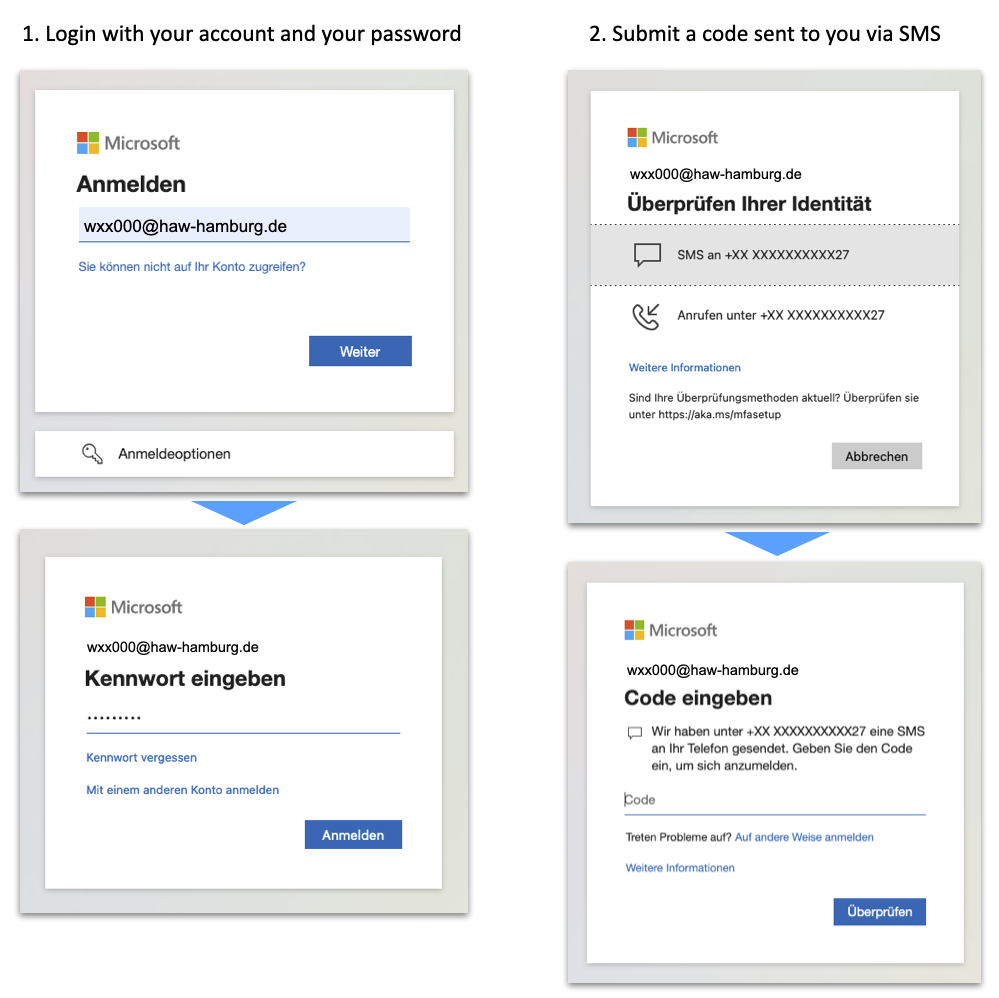
- Agree to the Moodle's terms of use and data protection information.
This has to be done only once on your device.
From now on, any further logins will lead you directly to the Dashboard.
From now on, any further logins will lead you directly to the Dashboard.
4. The Dashboard - a list of all Moodle courses you are enrolled in
The Dashboard provides you - among other useful functions - with an overview of the virtual course rooms in which you are currently enrolled in at the HAW Moodle.
Enrolment in a Moodle course is an active process, initiated either by you or your lecturer. So don't be alarmed if your Course overview is still empty when you first visit your dashboard!
The Course overview provides a filterable and sortable overview of all course rooms in which you are enrolled.
Set the option "Sort by..." to "...last accessed." The courses you currently visit will thus always appear at the top of the list.
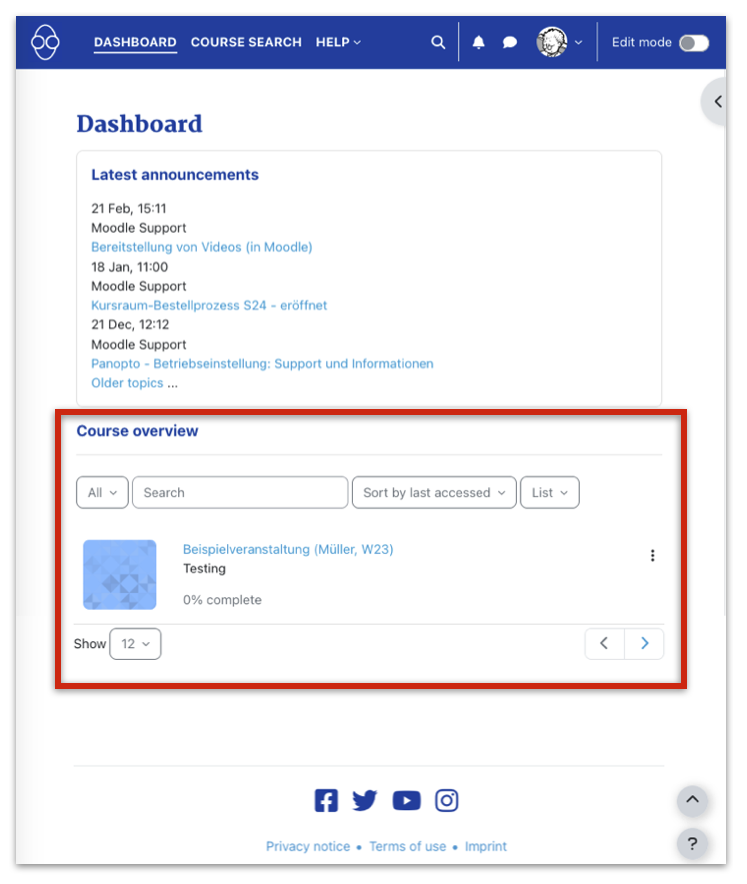
How do I enrole in my course rooms?
Enrolment in your course rooms is done in one of two ways:
- you receive a password and a URL from your lecturer to self-enroll; or
- the lecturer adds you to their respective course room using a list.
5. Useful functions in the header menue
The blue header menu is visible everywhere in Moodle - here you can always find your Dashboard or the Course Search.

"Help"
Here you will find contact details for Moodle support at the faculties and departments.
"Global Search" (magnifying glass symbol)
The global search allows you to perform a full-text search in all resources to which you have access, e.g. in your course rooms and their text elements. However, PDF files and Word documents are not searched.
User menu (a grey circle with your initials or your profile picture)
Here you can edit your profile data via "Profile" (e.g. upload your profile picture) or change the language settings for the Moodle menus via "Sprache" (Language).
How to change the language settings from German to English:
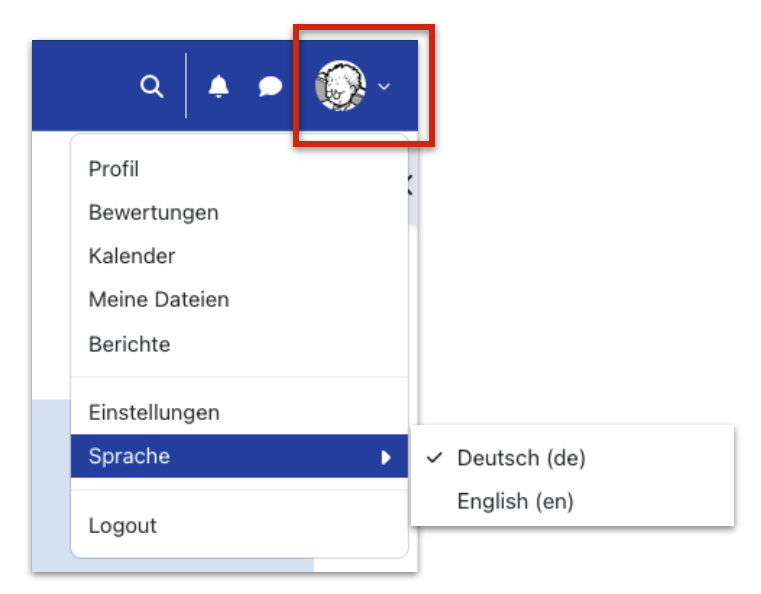
6. The Course Search - Find your courses
Here you can search for your course rooms by keywords found in the course title, the short description, or the name of the lecturer.
Course Categories
You will also find a directory of course categories that can be individually opened. These categories are organised by faculty / department and term / semester and contain all currently available Moodle courses.
Be aware that not every in-person course may have an associated Moodle course room - ask your lecturer.
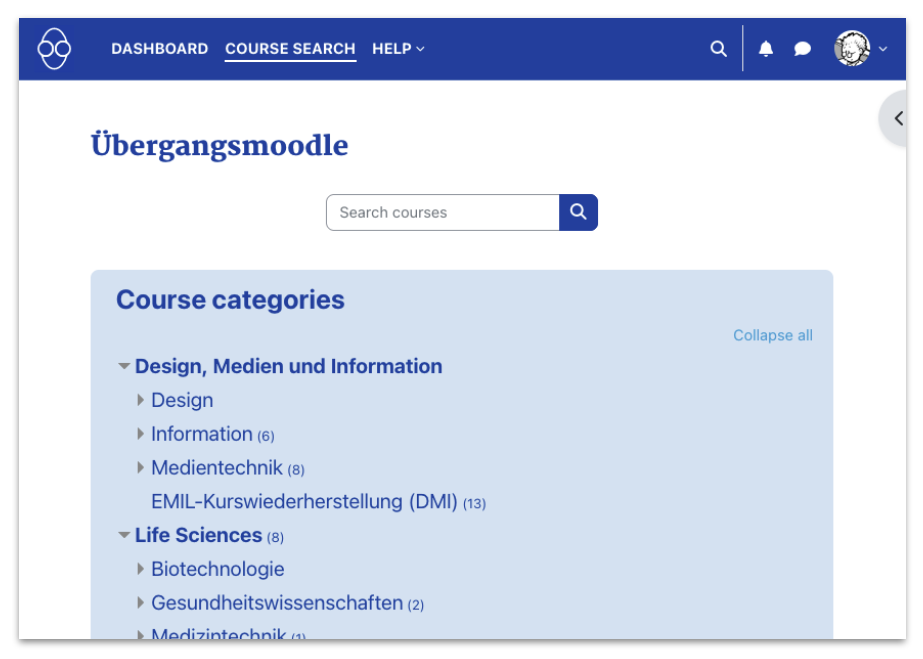
You can find information on the current enrolment options for your Moodle courses:
- Key icon [
 ]:
]:
An enrolment key ("Einschreibeschlüssel", a password) is required to access this course room. You can obtain this from the respective lecturer. - Arrow-points-to-door icon [
 ]:
]:
This course room is open to all registered users of the HAW-Moodle. - No
icon:
The course room currently has no open access or active enrolment method. Enrolment can be done individually by the respective lecturer.
An example of three course rooms shown in the Course categories:
"Wissensch. Arbeiten" can only be accessed by enrolment by the lecturer;
"Lichttechnik" is accessible to all students; and
"Media/Game Design 3" requires an enrolment key (password).
"Wissensch. Arbeiten" can only be accessed by enrolment by the lecturer;
"Lichttechnik" is accessible to all students; and
"Media/Game Design 3" requires an enrolment key (password).
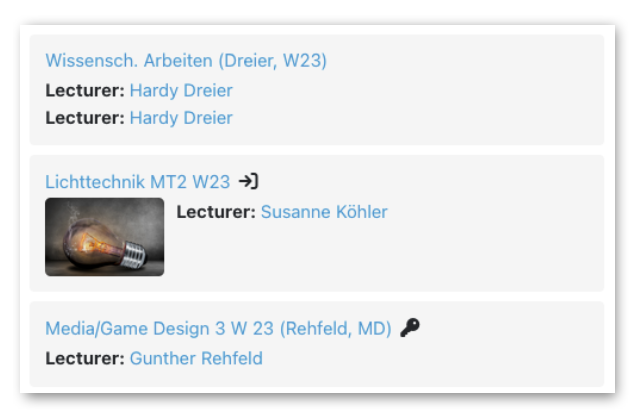
7. Enrolement in a course by lecturer or by self-enrolement
Your lecturers can enroll you in their course rooms in one of two ways:
- They can enroll you themselves in their course rooms.
- They will provide you with an
enrolment key ("Einschreibeschlüssel", a password) for enrolling yourself after you have entered the
course room.
In this case your self-enrolment screen looks like this:
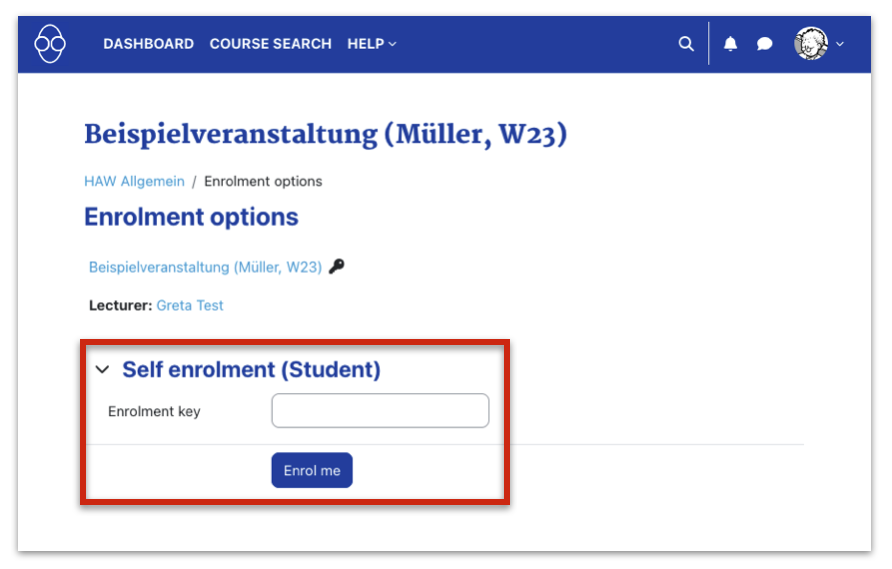
For each specific course room you will have to self-enroll only once.
Afterwards your course will be listed in your Dashboard and you will be directed straight to the content page of your course room.
Afterwards your course will be listed in your Dashboard and you will be directed straight to the content page of your course room.
8. Your course room
In the course rooms, teachers provide their students with learning materials, tasks, communication and collaboration options.
Course room menu
At the top, under the title of your course room, you will find the course room menu.
Here you will find the following options, among others:
Here you will find the following options, among others:
- "Course" - back to the course's first page
- "Participants" - overview of the currently enrolled course participants, teachers and tutors in the course.
- "Grades" - Your grading, if your lecturer uses Moodle for this task
First section "General" ("Allgemeines") with Forum "Ankündigungen"
The first section of your course room contains the announcements forum. This serves as a mail distribution list for your course room: Only your lecturers can post messages here; you and your fellow students are automatically subscribed to this forum and receive these messages by email.
Sections with the actual content of the course
The
sections form a kind of folder structure in which the actual course
content is organised, for example according to event dates, topics,
working groups or didactic functions.
Left index bar
You can quickly jump to a specific section or content element in the expandable and collapsible left-hand index bar.